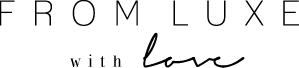If you’ve just downloaded my Lightroom presets, this quick tutorial will show you how to install it on your mobile app.
Step 1: Download the preset
The preset will download as a DNG file which you can download directly to your phone or, if you’ve downloaded it to your desktop, you can Airdrop it/ transfer it to your phone.
Step 2: Import into the Lightroom app
Once the DNG file is on your phone, you can import it into Lightroom. If you’re looking at the DNG file in your camera roll it will appear as a black photo. Add the photo into your Lightroom photos by tapping on the three dots in the upper right corner, then clicking Add Photos, then From Camera Roll. Select the DNG file.
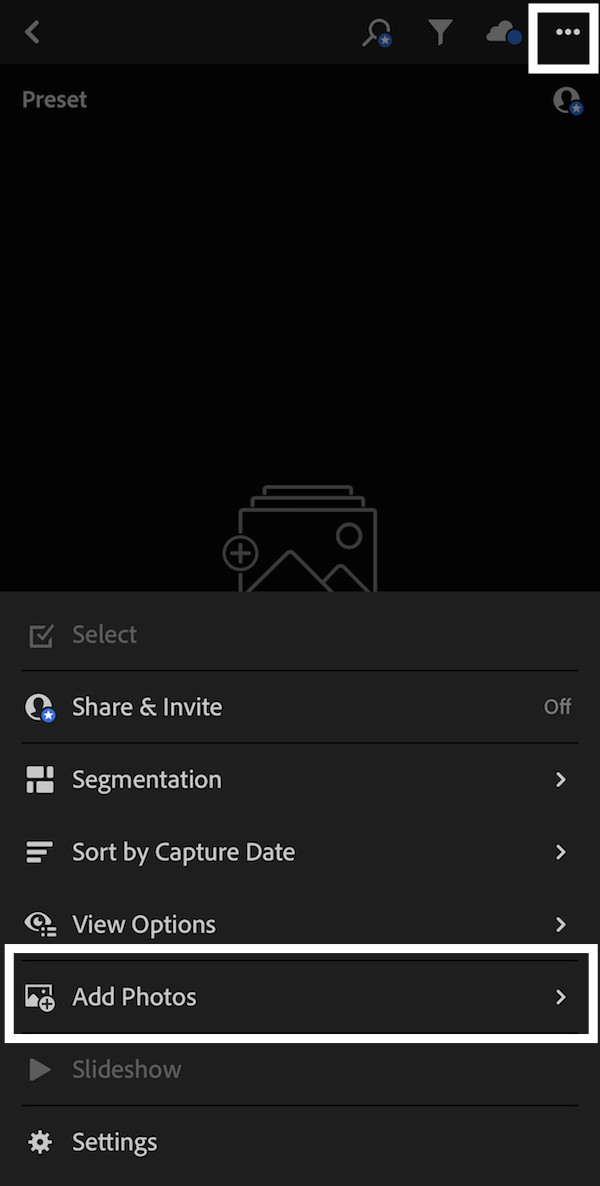
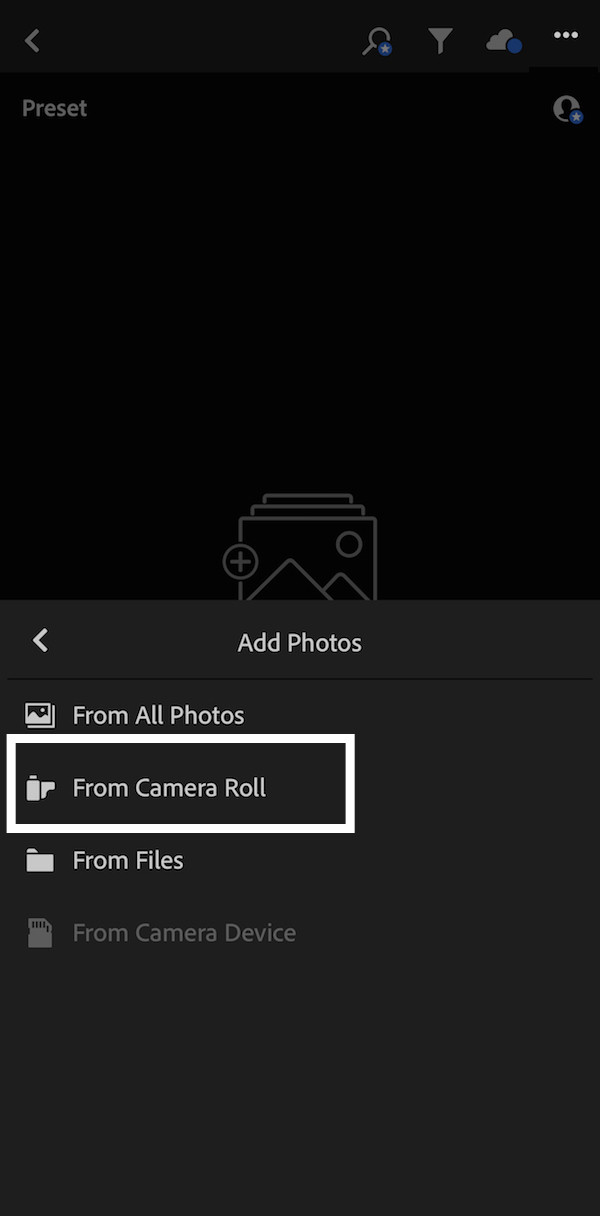
Step 3: Save as a Preset
Once you have the photo open, tap on the three dots in the upper right corner and select Create Preset. Give it a name and leave the checkboxes as they are below. Save the preset by tapping on the tick in the upper right corner.
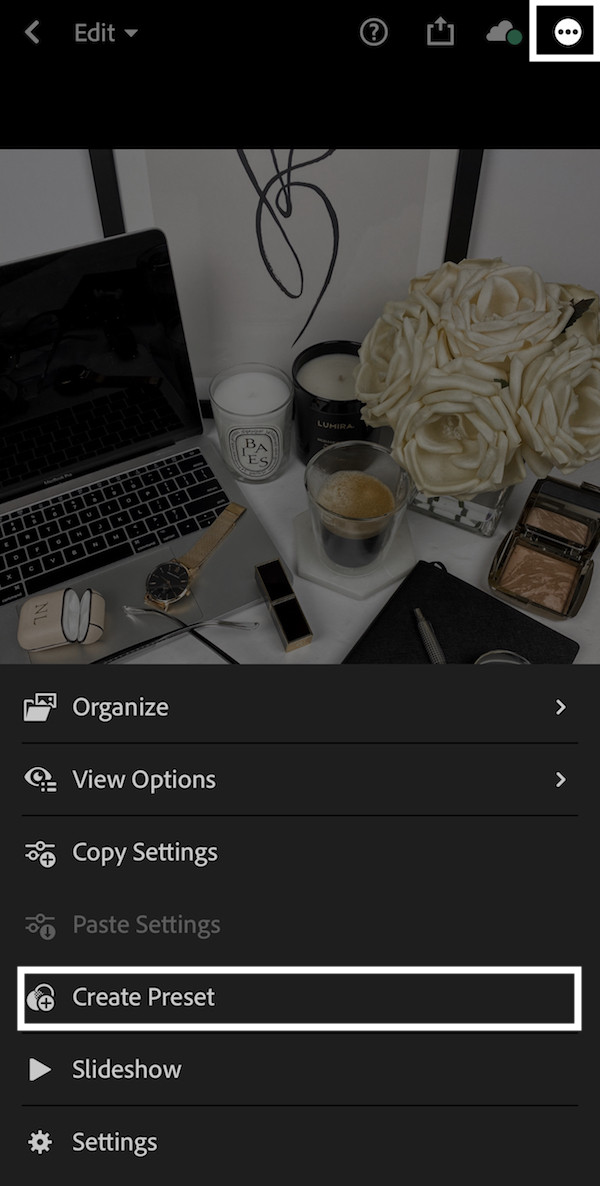
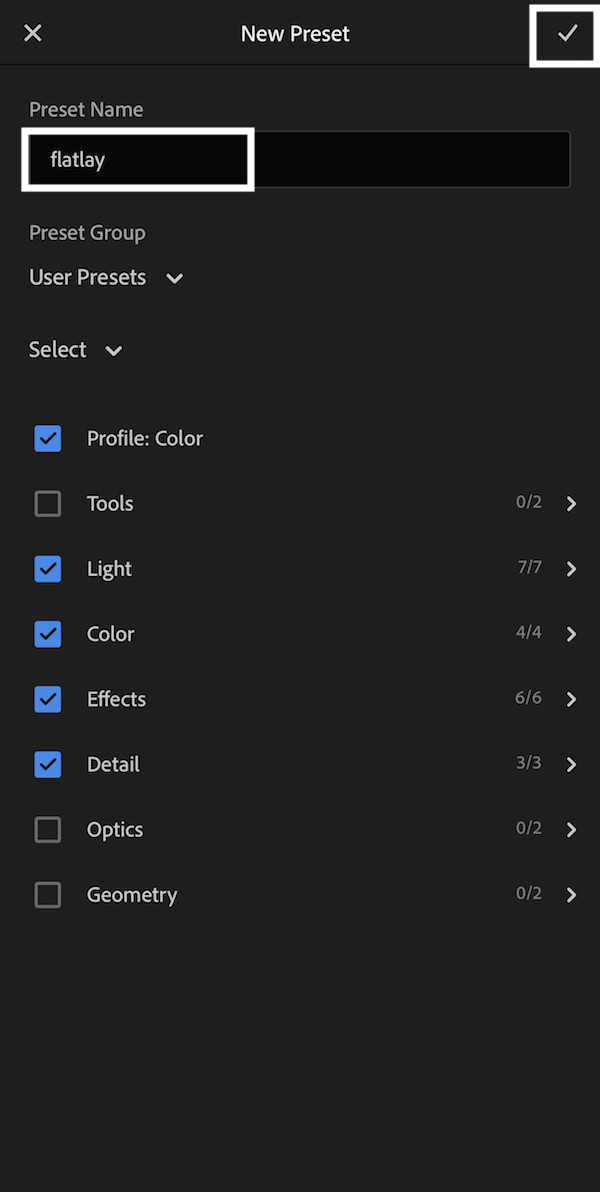
Enjoy your new preset!
WANT THE LATEST FASHION, BEAUTY & TRAVEL POSTS STRAIGHT TO YOUR INBOX? JOIN THE MAILING LIST!
Are you wanting to know how to start a blog and make some extra money online? Join my free 5 day email course where I’ll walk you though step-by-step how to start a blog, the right way!